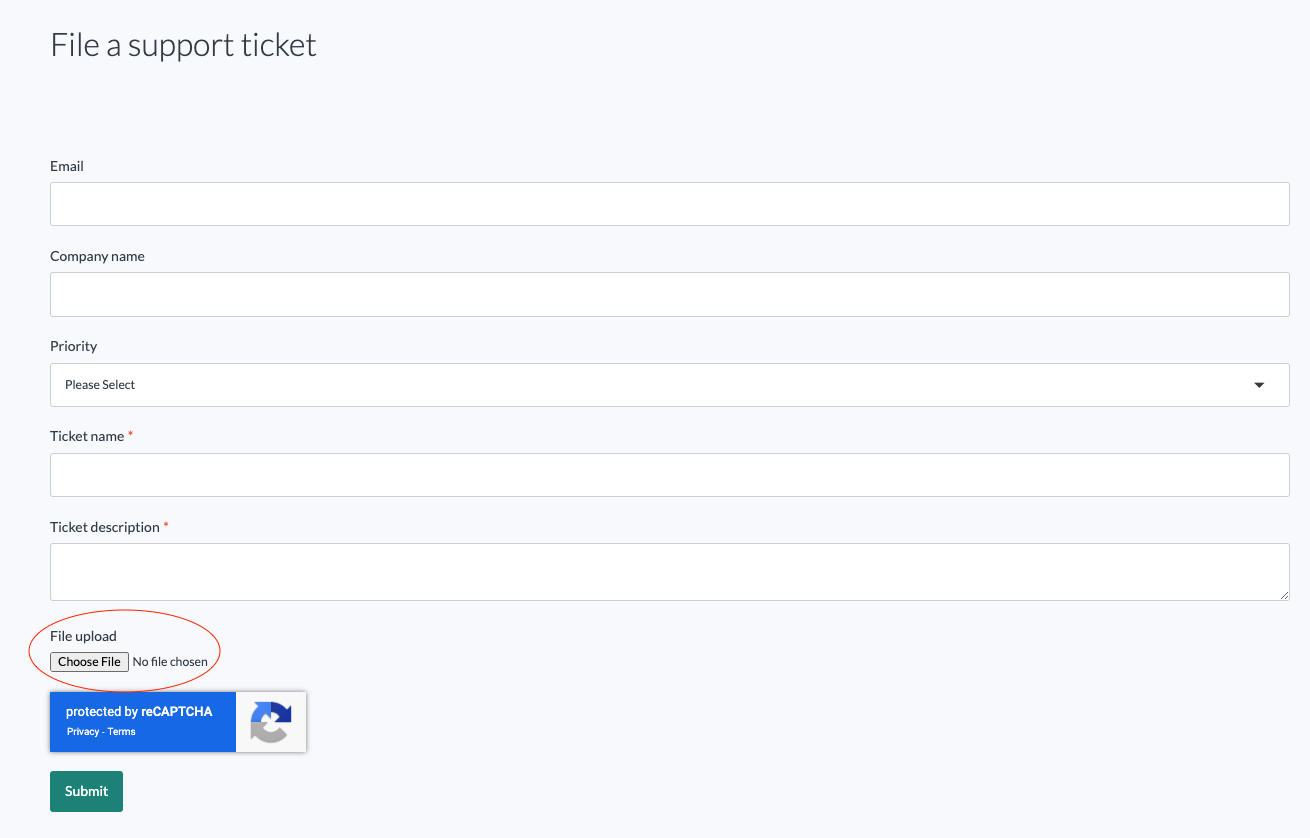Troubleshooting lakeFS Enterprise¶
A lakeFS Enterprise deployment includes various configuration components that must be set up correctly, especially during initial setup. To help troubleshoot configuration and deployment issues, lakeFS includes the flare command.
The flare command¶
Synopsis¶
The lakeFS binary include the flare command
Flags¶
--env-var-filename the name of the file environment variables will be written to (default: lakefs-env.txt)
--include-env-vars should environment variables be collected by flare (default: true)
-o, --output Output path relative to the current path
-p, --package Package generated artifacts into a .zip file (default: false)
--stdout Output to stdout instead of files (default: false)
--zip-filename The name of the zip file created when the -p option is used (default: lakefs-flare.zip)
Example Usage¶
# This will run flare with output set to stdout, which is redirected into a file
$ ./lakefs flare --stdout > lakefs.flare
What Information Does the flare Command Collect?¶
Configuration¶
lakeFS Enterprise allow configuration to be supplied in multiple ways: configuration file, environment variables, and command flags. The flare command collects the fully resolved final configuration used by the lakeFS process.
Environment Variables¶
When troubleshooting, it's important to get a view of the environment in which lakeFS are running. This is especially true for container-based deployment environments, like Kubernetes, where env vars are used extensively. The flare command collects environment variables with the following prefixes:
LAKEFS_HTTP_HOSTNAME
Sanitization and Secret Redaction¶
Both configuration and env var include sensitive secrets. The flare command has a multi-step process for redacting secrets from what it collects. The flare command is able to detect the following types of secrets:
- AWS static credentials
- Azure storage keys
- Basic HTTP auth username/password
- JWTs
- Bearer auth headers
- GitHub tokens
- Certificate private keys
Aside from the specific secret type listed above, flare also has the ability to detect and redact generic high-entropy strings, which are likely to be secrets.
Redacted secrets are replaced by a SHA512 hash of the value without exposing the actual values.
Usage - Collect and Send Flare¶
The following script is intended to be run locally and assumes that lakeFS Enterprise is deployed to a Kubernetes cluster, since this is the recommended setup.
Running this script requires that kubectl be installed on the machine it is being run from and that kubectl is configured with the correct context and credentials to access the cluster. Aside from running the flare command on lakeFS Enterprise, this script also fetches the logs from all running pods of lakeFS.
Step 1 - Set Script Variables¶
At the top of the script you'll find the Variables block. It is important to change these values according to how lakeFS is deployed in your cluster.
NAMESPACE - The K8s namespace where lakeFS is deployed
LAKEFS_DEPLOYMENT - The name of the lakeFS K8s deployment
LAKEFS_LOGS_OUTPUT_FILE - The name of the local file where lakeFS logs will be saved
LAKEFS_FLARE_FILE - The name of the local file where the lakeFS flare result will be saved
Step 2 - Execute the Script¶
#!/bin/bash
RED='\033[0;31m'
NC='\033[0m'
# Variables
NAMESPACE=lakefs-prod
LAKEFS_DEPLOYMENT=lakefs-server
LAKEFS_LOGS_OUTPUT_FILE=lakefs.log
LAKEFS_FLARE_FILE=lakefs.flare
# Find kubectl
KUBECTLCMD=$(which kubectl)
if [ -z "$KUBECTLCMD" ]
then
echo -e "${RED}Couldn't find kubectl in path${NC}"
exit 1
fi
$KUBECTLCMD get pods -o name -n $NAMESPACE | grep pod/$LAKEFS_DEPLOYMENT | xargs -I {} $KUBECTLCMD logs -n $NAMESPACE --all-containers=true --prefix --ignore-errors --timestamps {} > $LAKEFS_LOGS_OUTPUT_FILE
$KUBECTLCMD exec deployment/$LAKEFS_DEPLOYMENT -- ./lakefs flare --stdout > $LAKEFS_FLARE_FILE
Step 3 - Inspect the Output Files¶
After executing the script you should have two files: lakeFS logs and lakeFS flare output. Before sharing these files, please review them to make sure all secrets were correctly redacted and that all the collected information is shareable.
Step 4 - Zip Output Files and Attach to Support Ticket¶
Once you're done inspecting the files, you can zip them into a single file and attach it to a Support Ticket in the support portal.
New Ticket¶
When filing a new ticket, you can attach the zip file using the file upload input at the bottom of the new ticket form.
Existing Ticket¶
To add a file to an existing ticket, click the ticket subject in the support portal. On the ticket details attach a file as a new response. You can also add text to the response, if you'd like to add further details.